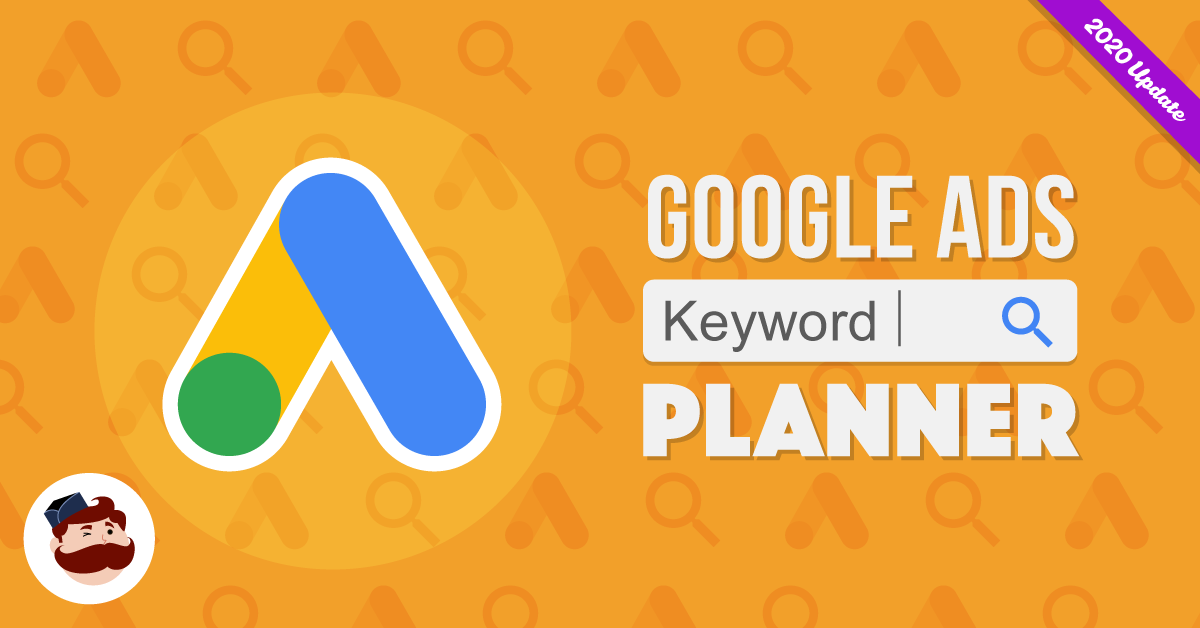Introduction
google ads keyword planner tutorial 2025: Google Ads Keyword Planner is a powerful, free tool designed to help advertisers and SEO professionals identify high-impact keywords for their campaigns. However, many users struggle to leverage its full potential due to unfamiliarity with its features, setup requirements, or data interpretation. This comprehensive guide breaks down how to effectively use Google Ads Keyword Planner in 2025, addressing common challenges, their causes, and actionable solutions. By following these steps, users can optimize their keyword research for both pay-per-click (PPC) and search engine optimization (SEO) campaigns, driving targeted traffic and maximizing return on investment (ROI).
Problem Breakdown: Challenges with Google Ads Keyword Planner
Using Google Ads Keyword Planner effectively can be challenging due to several factors. Below, we break down the problem into smaller components and identify their common causes and consequences.
Component 1: Accessing and Setting Up Keyword Planner
-
Problem: Difficulty accessing Keyword Planner or understanding its interface.
-
Common Causes:
-
Lack of a Google Ads account or incomplete account setup (e.g., missing billing information).
-
Confusion between “Expert” and “Smart” modes in Google Ads, limiting access to full features.
-
Unfamiliarity with navigating the Google Ads dashboard to locate Keyword Planner.
-
-
Consequences of Not Addressing:
-
Inability to perform keyword research, leading to poorly targeted campaigns.
-
Missed opportunities to identify high-value keywords, resulting in lower ad performance or SEO rankings.
-
Wasted time and resources trying to bypass setup requirements.
-
Component 2: Generating Relevant Keyword Ideas
-
Problem: Keyword suggestions are irrelevant or too broad, making it hard to find actionable terms.
-
Common Causes:
-
Using overly generic seed keywords (e.g., “shoes” instead of “women’s running shoes”).
-
Not utilizing filters or refining options to narrow down results.
-
Failing to input a website URL or competitor site for context-specific suggestions.
-
-
Consequences of Not Addressing:
-
Ads or content targeting irrelevant audiences, leading to low click-through rates (CTR) and conversions.
-
Increased ad spend on low-quality traffic.
-
Reduced SEO effectiveness due to misaligned content.
-
Component 3: Interpreting Keyword Metrics
-
Problem: Misunderstanding metrics like search volume, competition, and cost-per-click (CPC).
-
Common Causes:
-
Assuming the “competition” metric reflects SEO difficulty instead of PPC ad competition.
-
Not accounting for search volume ranges (e.g., 1K–10K) due to inactive campaigns.
-
Overlooking seasonal trends or location-specific data.
-
-
Consequences of Not Addressing:
-
Targeting highly competitive keywords with low ROI potential.
-
Underestimating or overestimating keyword demand, leading to budget misallocation.
-
Missing opportunities to target long-tail or location-specific keywords.
-
Component 4: Applying Keywords to Campaigns or Content
-
Problem: Difficulty integrating keywords into Google Ads campaigns or SEO strategies.
-
Common Causes:
-
Not understanding keyword match types (broad, phrase, exact).
-
Failing to organize keywords into ad groups or content clusters.
-
Ignoring negative keywords to exclude irrelevant searches.
-
-
Consequences of Not Addressing:
-
Ads appearing for irrelevant searches, wasting budget.
-
Poorly structured campaigns leading to low Quality Scores and higher CPCs.
-
SEO content failing to rank due to lack of topical authority.
-
Actionable Step-by-Step Instructions
Below is a detailed, step-by-step guide to using Google Ads Keyword Planner effectively in 2025, addressing the challenges above.
Step 1: Set Up a Google Ads Account
-
Create a Google Ads Account:
-
Visit ads.google.com and sign in with a Google account.
-
If prompted to create a campaign, select “Create an account without a campaign” to skip ad creation.
-
-
Complete Account Setup:
-
Enter basic business information (e.g., website URL, industry).
-
Provide billing information to unlock full Keyword Planner features, even if you don’t run ads. Note: You won’t be charged unless you launch a campaign.
-
-
Switch to Expert Mode:
-
Ensure your account is in Expert mode (check for the “Settings” icon in the top-right corner). If in Smart mode, switch via the account settings to access all Keyword Planner tools.
-
-
Access Keyword Planner:
-
From the Google Ads dashboard, click the “Tools & Settings” wrench icon.
-
Under “Planning,” select “Keyword Planner.”
-
Step 2: Discover New Keywords
-
Choose a Research Method:
-
Select “Discover new keywords” in Keyword Planner.
-
Use one of two options:
-
Start with keywords: Enter up to 10 seed keywords related to your business (e.g., “organic dog food” for a pet store).
-
Start with a website: Input your website or a competitor’s URL to generate context-specific keywords.
-
-
-
Set Targeting Options:
-
Adjust “Locations” (e.g., “United States” or a specific city) and “Language” (e.g., English) to match your cible audience.
-
Choose “Google” as the search network for simplicity (exclude search partners like YouTube unless relevant).
-
-
Enter Seed Keywords or URL:
-
Example: For a bakery, enter “artisan bread,” “sourdough,” or the bakery’s website URL.
-
Click “Get Results” to generate a list of keyword ideas.
-
Step 3: Refine Keyword Suggestions
-
Apply Filters:
-
Click the “Filter” icon above the results table.
-
Filter by:
-
Average Monthly Searches: Set a minimum (e.g., 30 searches/month) to exclude low-volume keywords.
-
Keyword Text: Include specific terms (e.g., “organic” for organic dog food) or exclude irrelevant ones (e.g., “cheap”).
-
Competition: Focus on low or medium competition for cost-effective keywords.
-
-
-
Refine by Categories:
-
Use the “Refine keywords” tool on the right to uncheck irrelevant categories (e.g., exclude “pet treats” for a dog food business).
-
-
Add Negative Keywords:
-
Select irrelevant keywords (e.g., “free dog food”) and click “More” > “Add as negative keywords” to prevent ads from showing for these terms.
-
-
Save Keywords:
-
Check the boxes next to relevant keywords and click “Add to plan” or “Add to Saved keywords” for later use.
-
Step 4: Analyze Metrics and Forecasts
-
Understand Key Metrics:
-
Average Monthly Searches: Indicates keyword popularity (e.g., 1K–10K). Create an active campaign to see exact volumes.
-
Competition: Reflects PPC ad competition, not SEO difficulty. High competition means higher CPCs.
-
Top of Page Bid: Estimates cost for top ad placement. Higher bids often indicate commercial intent.
-
Impressions: Estimates ad views based on your bid and budget.
-
-
Get Forecasts:
-
Go to “Get search volume and forecasts” in Keyword Planner.
-
Paste your saved keywords or upload a CSV file.
-
Set targeting options (location, language, budget) and click “Get Started” to view estimated clicks, impressions, and costs.
-
-
Prioritize Keywords:
-
Focus on keywords with:
-
High search volume and low/medium competition for cost efficiency.
-
High relevance to your business (e.g., “organic puppy food” over “natural pet food” for a dog food brand).
-
Long-tail keywords (e.g., “best organic dog food for puppies”) for less competition and higher conversion potential.
-
-
Step 5: Apply Keywords to Campaigns or SEO
-
For Google Ads Campaigns:
-
Organize keywords into thematic ad groups (e.g., “Organic Dog Food” and “Puppy Food”).
-
Choose match types:
-
Broad Match: Widest reach but less targeted (e.g., ads show for related terms).
-
Phrase Match: Ads show for queries containing the phrase.
-
Exact Match: Ads show only for the exact query.
-
-
Set a daily budget and manual CPC bids based on Keyword Planner’s “Top of page bid” estimates.
-
-
For SEO:
-
Group keywords into topic clusters (e.g., “organic dog food” as the parent topic with subtopics like “benefits of organic dog food”).
-
Create content (e.g., blog posts, product pages) optimized for these keywords, ensuring high relevance and user intent.
-
-
Export Data:
-
Download your keyword list as a CSV for offline analysis or integration with tools like SEMrush or Ahrefs.
-
Step 6: Monitor and Optimize
-
Track Performance:
-
Use Google Ads’ “Keywords” tab to monitor CTR, impressions, and conversions.
-
For SEO, use Google Search Console to track keyword rankings and organic traffic.
-
-
Refine Regularly:
-
Review performance monthly and add/remove keywords based on results.
-
Check seasonal trends using Google Trends to adjust your strategy.
-
-
Test and Iterate:
-
Experiment with different match types or bids to optimize ad spend.
-
Update SEO content to target emerging keywords or trends.
-
Tools and Resources
-
Google Ads Keyword Planner: Free tool for keyword research and forecasting.
-
Google Trends: Identify seasonal trends and keyword popularity over time.
-
SEMrush/Ahrefs: Advanced tools for competitor analysis and precise search volume data.
-
Google Search Console: Monitor SEO performance and keyword rankings.
-
CSV/Excel: For organizing and analyzing exported keyword data.
-
AI Tools: Use AI (e.g., ChatGPT) to generate long-tail keyword ideas, then validate with Keyword Planner.
Case Study: Boosting a Local Bakery’s Traffic
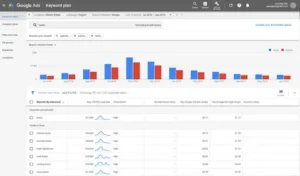
Scenario: A Vermont-based bakery wanted to increase online orders for its artisan bread using Google Ads and SEO.
-
Challenge: The bakery struggled to find relevant keywords and was wasting budget on generic terms like “bread.”
-
Solution:
-
Setup: Created a Google Ads account and accessed Keyword Planner in Expert mode.
-
Keyword Research: Entered seed keywords (“artisan bread,” “sourdough”) and the bakery’s website URL. Filtered for location-specific keywords (e.g., “Vermont artisan bread”) and excluded irrelevant terms (e.g., “bread machine”).
-
Refinement: Focused on long-tail keywords like “buy artisan sourdough bread online” (100–1K searches, low competition).
-
Application: Created a Google Ads campaign with phrase-match keywords and optimized product pages for SEO.
-
Monitoring: Used Google Search Console to track organic rankings and adjusted bids based on Keyword Planner forecasts.
-
-
Results: Within three months, the bakery saw a 40% increase in online orders and a 25% boost in organic traffic, with a 15% reduction in CPC due to targeted keywords.
Prevention Tips
-
Regular Account Audits:
-
Check your Google Ads account monthly to ensure you’re in Expert mode and have access to all Keyword Planner features.
-
-
Use Specific Seed Keywords:
-
Avoid generic terms; start with niche keywords or your website URL to get relevant suggestions.
-
-
Leverage Negative Keywords:
-
Regularly update negative keyword lists to exclude irrelevant searches and save budget.
-
-
Combine Tools:
-
Use Keyword Planner alongside SEMrush or Ahrefs for deeper insights into competitor strategies and exact search volumes.
-
-
Stay Updated:
-
Follow Google Ads Help (support.google.com) and blogs like Search Engine Land for updates on Keyword Planner features.
-
-
Monitor Trends:
-
Use Google Trends to anticipate seasonal keyword shifts and plan content or campaigns accordingly.
-
Next Steps and Call to Action
To start leveraging Google Ads Keyword Planner in 2025, take these immediate steps:
-
Set Up Your Account Today: Create or update your Google Ads account and access Keyword Planner.
-
Conduct Initial Research: Spend 30 minutes exploring keyword ideas for your business using the steps above.
-
Build a Campaign or Content Plan: Apply your keyword list to a Google Ads campaign or SEO content strategy.
-
Monitor and Refine: Schedule a monthly review to optimize your keywords based on performance data.
-
Seek Expert Help if Needed: If you’re overwhelmed, contact a PPC or SEO agency like WebFX or ROI Amplified for professional support.
Don’t let keyword research challenges hold back your marketing success. Start using Google Ads Keyword Planner now to drive targeted traffic and grow your business: