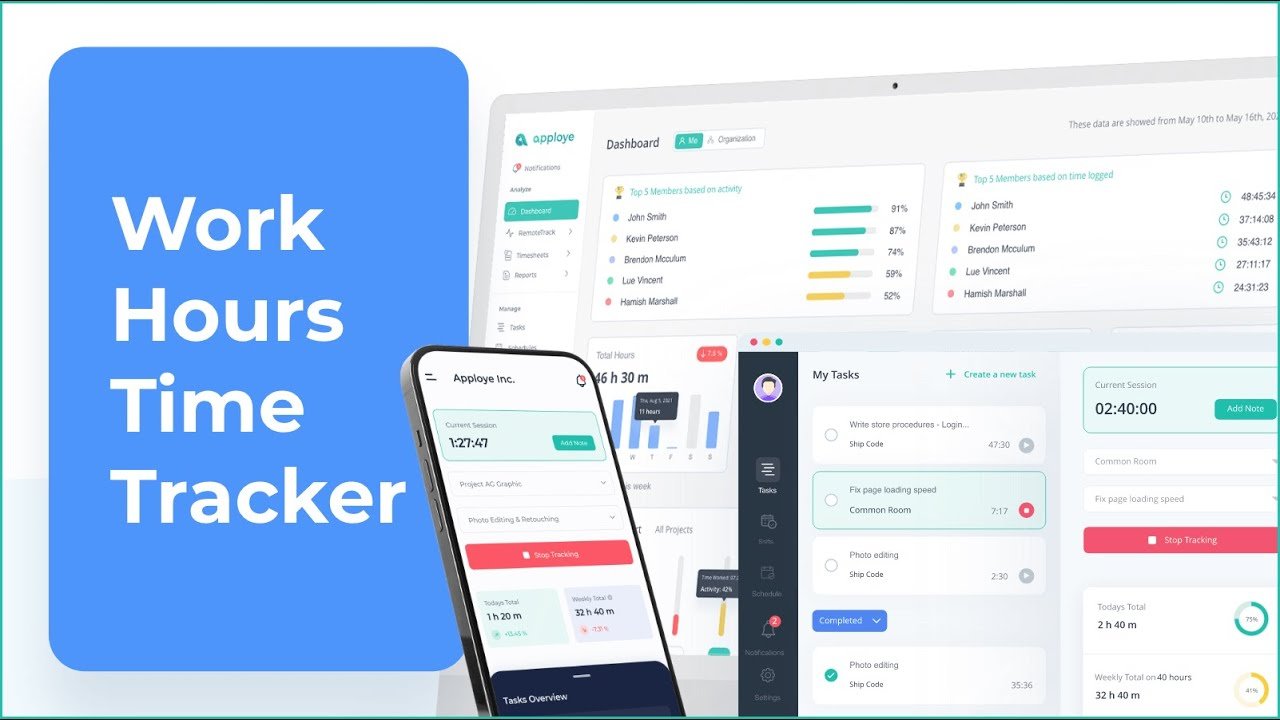Introduction
Best apps for time tracking at work: Effective time management is critical for maximizing productivity, ensuring accurate billing, and maintaining a healthy work-life balance in today’s fast-paced work environment. Many professionals and businesses struggle to track time efficiently, leading to lost billable hours, inaccurate payroll, and reduced productivity. This guide provides a solution-based approach to selecting and implementing the best time tracking apps for work, breaking down the problem into manageable components, identifying causes, and offering actionable steps to resolve the issue.
Breaking Down the Problem: Why Time Tracking Is Challenging
Time tracking at work involves recording the time spent on tasks, projects, or client work to optimize productivity, ensure accurate billing, and manage resources effectively. The challenges can be broken into the following components:
-
Inconsistent Tracking Habits:
-
Employees or freelancers forget to start or stop timers.
-
Manual time entries are prone to errors or omissions.
-
Lack of awareness about time spent on non-productive activities.
-
-
Complex Workflows:
-
Teams use multiple tools that don’t integrate well, leading to fragmented data.
-
Field-based or remote workers face challenges tracking time across locations or devices.
-
Managers lack visibility into team activities, making it hard to allocate resources.
-
-
Tool Overload or Inadequate Features:
-
Some tools are too complex, leading to low adoption rates.
-
Free plans may lack essential features like reporting or invoicing.
-
Apps may not support specific needs, such as geofencing for field workers or integrations with project management tools.
-
-
Employee Resistance:
-
Concerns about privacy or micromanagement (e.g., screenshot tools or activity tracking).
-
Lack of training or understanding of how to use time tracking apps effectively.
-
Common Causes
-
Lack of Automation: Relying on manual time tracking increases errors and time spent logging hours.
-
Poor Tool Selection: Choosing apps that don’t align with team size, industry, or workflow needs.
-
Cultural Resistance: Employees may view time tracking as intrusive or unnecessary.
-
Insufficient Training: Teams may not know how to use tools effectively or integrate them into daily routines.
Consequences of Not Addressing Time Tracking Issues
Failing to implement effective time tracking can lead to:
-
Financial Losses: Inaccurate billing or payroll errors can result in undercharging clients or overpaying employees.
-
Reduced Productivity: Without insights into time allocation, teams may waste time on low-priority tasks or distractions.
-
Burnout and Disengagement: Poor resource allocation can overburden employees, leading to stress and reduced morale.
-
Client Dissatisfaction: Inaccurate time reports or missed deadlines can erode client trust.
-
Compliance Risks: In industries with strict labor laws, improper time tracking can lead to legal penalties.
Actionable Steps to Implement the Best Time Tracking Apps
Below is a step-by-step guide to help clients select, implement, and optimize time tracking apps for their workplace.
Step 1: Assess Your Needs
Before selecting a time tracking app, identify your specific requirements:
-
Team Size and Structure: Are you a freelancer, small team, or large enterprise? Do you have remote or field-based workers?
-
Key Features Needed:
-
Automatic vs. manual tracking.
-
Integrations with tools like Asana, Trello, or QuickBooks.
-
Reporting capabilities for project management or invoicing.
-
Geofencing or GPS for field workers.
-
Privacy-respecting features to address employee concerns.
-
-
Budget: Determine if a free plan suffices or if paid features are necessary.
-
Industry-Specific Needs: For example, construction teams may need GPS tracking, while agencies may prioritize invoicing.
Example: A freelance graphic designer might need a simple app like Toggl Track with manual timers and invoicing, while a construction firm may require Workyard for GPS-based time tracking across job sites.
Step 2: Research and Select the Right App
Based on recent data and reviews, here are some of the best time tracking apps for 2025, tailored to different needs:
-
Toggl Track:
-
Best For: Freelancers and small teams (up to 5 users on the free plan).
-
Features: One-click timers, idle detection, integrations with Asana, Trello, and Jira, customizable reports.
-
Pricing: Free for up to 5 users; $9/user/month (billed annually) for the Starter plan.
-
Pros: Intuitive interface, privacy-focused (no screenshots), browser extensions.
-
Cons: Limited project management features.
-
Source:,,
-
-
Clockify:
-
Best For: Teams needing unlimited tracking on a free plan.
-
Features: Unlimited users/projects, time rounding, billable hours, integrations with QuickBooks and Zapier.
-
Pricing: Free for unlimited users; paid plans start at $5.49/user/month (billed annually).
-
Cons: No bulk time entry in the free plan, outdated UI for some users.
-
Source:,,
-
-
Paymo:
-
Best For: Agencies and teams needing project management and invoicing.
-
Features: Task management, invoicing in 85+ currencies, idle detection, integrations with Asana and Trello.
-
Pricing: Free for one user (5 clients); paid plans start at $3.90/user/month.
-
Cons: Limited to 50 tasks in the free plan.
-
Source:,,
-
-
Timely:
-
Best For: Teams wanting AI-powered automatic tracking.
-
Features: AI-driven time categorization, calendar sync, no mobile app (desktop only).
-
Pricing: Starts at $11/user/month; no free plan.
-
Cons: Less precise (5-minute intervals), no mobile access.
-
Source:,
-
-
Workyard:
-
Best For: Field-based teams like construction or maintenance.
-
Features: GPS tracking, geofencing, job cost tracking, integrations with QuickBooks and ADP.
-
Pricing: Starts at $8/user/month; 14-day free trial.
-
Cons: Expensive for large teams.
-
Source:
-
-
RescueTime:
-
Best For: Individuals focused on personal productivity.
-
Features: Automatic distraction blocking, focus time tracking, no team-based analytics.
-
Pricing: Starts at $6.50/month (solo) or $6/month/user (team, minimum 2 users).
-
Cons: Limited team features.
-
Source:,
-
Action: Create a shortlist of 2-3 apps based on your needs. Test free plans or trials to evaluate usability and feature fit.
Step 3: Implement the App
Once you’ve selected an app, follow these steps to integrate it into your workflow:
-
Set Up the App:
-
Create an account and configure projects, tasks, or clients.
-
For team apps, invite members and assign roles (e.g., admin, user).
-
Example: In Toggl Track, set up projects like “Client A – Website Design” and assign tasks like “Wireframing” or “Coding.”
-
-
Integrate with Existing Tools:
-
Connect the app to tools like Asana, Trello, or QuickBooks for seamless workflows.
-
Example: TrackingTime’s Chrome extension lets you start timers directly in Asana or Gmail.,
-
-
Train Your Team:
-
Provide a brief training session (live or recorded) to explain how to use the app.
-
Highlight benefits, like easier payroll or client billing, to encourage adoption.
-
Example: A marketing agency trained its team on Paymo, emphasizing how it simplifies invoicing, resulting in 83.4% of users reporting increased profits.
-
-
Test and Adjust:
-
Run a 1-2 week pilot to identify bugs or usability issues.
-
Example: A user reported TrackingTime’s Android app was buggy, so they switched to Clockify for better reliability.
-
Step 4: Optimize and Monitor
-
Review Reports Regularly: Use dashboards to analyze time spent per project, client, or employee. Adjust resource allocation based on insights.
-
Example: A small business using My Hours identified that 20% of time was spent on low-priority tasks, reallocating resources to high-impact projects.
-
-
Edit Time Logs: Correct errors (e.g., forgotten timers) to ensure accuracy.
-
Encourage Feedback: Ask employees for input on usability and address privacy concerns by choosing non-intrusive apps like Toggl Track, which avoids screenshots.
-
Automate Where Possible: Use AI-driven apps like Timely or Memtime to reduce manual entry.
Real-World Case Study
Case Study: Sweat+Co Agency
Sweat+Co, a marketing agency, struggled with over-servicing clients due to inaccurate time tracking. They implemented Toggl Track to scope inefficiencies. By using its customizable reports, they identified projects where they spent excessive time, allowing them to renegotiate contracts and improve profitability. The agency also used Toggl’s Asana integration to streamline task tracking, reducing administrative time by 15%.
Outcome: The agency increased billing accuracy, improved client relationships, and boosted team morale by reducing overtime.
Additional Tips to Prevent Time Tracking Issues
-
Choose Privacy-Focused Apps: Avoid tools with invasive features like screenshots unless necessary, as they can cause employee backlash.,
-
Set Clear Policies: Define when and how to track time (e.g., start timers at the beginning of tasks, log breaks separately).
-
Regularly Update Tools: Ensure apps are updated to fix bugs, as seen with TrackingTime’s reported issues.
-
Use Automation Sparingly: Combine automatic tracking (e.g., Timely) with manual edits to balance accuracy and control.
-
Integrate with Payroll: Apps like Workyard or QuickBooks Time sync with payroll systems, reducing errors.,
-
Monitor Productivity Trends: Use apps like RescueTime to identify distractions and improve focus.
Next Steps and Call to Action
-
Identify Your Needs: List your team size, budget, and must-have features.
-
Test Top Apps: Sign up for free trials of Toggl Track, Clockify, or Paymo to evaluate their fit.
-
Implement and Train: Roll out the chosen app with clear instructions and training for your team.
-
Monitor and Optimize: Review reports weekly and gather team feedback to refine usage.