Best web design tools for beginners
This guide addresses the challenge of selecting the best web design tools for beginners, a critical decision for those new to web design who want to create professional, functional, and visually appealing websites without advanced technical skills. By breaking down the problem, identifying causes, outlining consequences, and providing actionable solutions with real-world examples, this guide equips beginners with the knowledge and tools to succeed.
Breaking Down the Problem: Choosing Web Design Tools as a Beginner
The problem of finding the right web design tools for beginners can be divided into smaller components:
-
Lack of Technical Knowledge: Beginners often lack coding skills (e.g., HTML, CSS, JavaScript) or design experience, making complex tools overwhelming.
-
Overwhelming Options: The market offers countless tools, from drag-and-drop builders to advanced editors, leading to confusion.
-
Budget Constraints: Many beginners, such as freelancers or small business owners, need affordable or free tools.
-
Functionality Needs: Tools must balance ease of use with features like responsive design, templates, and integrations.
-
Learning Curve: Beginners need tools with intuitive interfaces and accessible learning resources.
Common Causes of the Problem
-
Information Overload: Beginners encounter conflicting reviews, outdated tutorials, or overly technical recommendations.
-
Misaligned Expectations: Some expect professional results without understanding tool limitations or required effort.
-
Lack of Research: Choosing tools without assessing needs (e.g., portfolio site vs. e-commerce) leads to poor fits.
-
Fear of Failure: Beginners may avoid tools due to concerns about wasting time or money on unsuitable platforms.
Consequences of Not Addressing the Issue
Failing to choose the right web design tools can have significant repercussions:
-
Wasted Time and Resources: Using overly complex or inadequate tools delays projects and increases costs.
-
Poor Website Quality: Subpar tools may produce unprofessional, non-responsive, or slow websites, harming user experience and credibility.
-
Frustration and Abandonment: A steep learning curve or lack of support can discourage beginners, causing them to abandon their projects.
-
Missed Opportunities: For businesses or freelancers, a poorly designed website can lead to lost customers, sales, or clients.
Actionable Step-by-Step Solution: How to Choose and Use the Best Web Design Tools
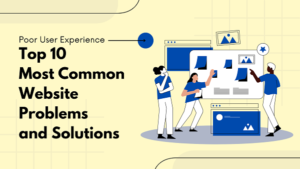
Follow these steps to identify, select, and effectively use beginner-friendly web design tools to create a professional website.
Step 1: Define Your Goals and Needs
-
Action: List your website’s purpose (e.g., blog, portfolio, e-commerce), target audience, and key features (e.g., contact forms, SEO, mobile responsiveness).
-
Tools/Resources: Use a simple spreadsheet or note-taking app like Notion to organize requirements.
-
Example: If you’re a freelance photographer, prioritize tools with portfolio templates and image galleries.
Step 2: Research Beginner-Friendly Tools
-
Action: Focus on tools known for ease of use, affordability, and robust features. Recommended tools for 2025 include
-
Wix: Drag-and-drop builder with free plans, 800+ templates, and AI-powered design (Wix ADI).
-
Webflow: No-code platform with responsive design controls and a gentle learning curve for beginners.
-
Canva Website Builder: Free, template-driven tool for simple sites, ideal for non-technical users.
-
WordPress.com: Beginner-friendly with guided setup, plugins, and affordable hosting.
-
Squarespace: Sleek templates and an intuitive editor, perfect for portfolios and small businesses.
-
-
Tools/Resources: Use review platforms like Capterra or G2, or watch YouTube tutorials (e.g., channels like “Wes Bos” or “DesignCourse”) for demos.
-
Tip: Check X posts or Reddit threads (e.g., r/webdesign) for real-time user feedback on trending tools.
Step 3: Compare Tools Based on Key Criteria
-
Action: Evaluate tools using a checklist.
-
Ease of Use: Does it offer drag-and-drop or visual editing?
-
Cost: Are there free or low-cost plans (e.g., Wix’s free tier, Squarespace’s $16/month)?
-
Templates: Are there modern, customizable templates?
-
Responsiveness: Does it ensure mobile-friendly designs?
-
Support: Are tutorials, forums, or customer support available?
-
-
Tools/Resources: Use comparison charts on sites like TechRadar or PCMag, or create your own in Google Sheets.
-
Example: Compare Wix (free, 800+ templates) vs. Squarespace (premium templates, $16/month) for a blog.
Step 4: Test Tools with Free Trials or Plans
-
Action: Sign up for free plans or trials (e.g., Wix Free, Squarespace 14-day trial) to experiment with features. Build a sample page to assess usability.
-
Tools/Resources: Most platforms offer free tiers; use Canva’s free website builder for quick prototyping.
-
Tip: Document your experience (e.g., time to create a page, ease of customization) to make an informed choice.
Step 5: Learn the Tool with Tutorials and Communities
-
Action: Access beginner-friendly resources to master your chosen tool.
-
Wix: Wix Learn (free courses) or YouTube tutorials.
-
Webflow: Webflow University (video guides).
-
WordPress: WPBeginner blog or free Udemy courses.
-
Squarespace: Squarespace Help Center or forums.
-
-
Tools/Resources: Join communities like the Wix Facebook Group or Webflow Forum for tips and troubleshooting.
-
Example: A beginner using Webflow can follow Webflow University’s “101 Crash Course” to learn responsive design in under an hour.
Step 6: Build and Launch Your Website
-
Action: Use your chosen tool to create your site.
-
Select a template aligned with your goal.
-
Customize colors, fonts, and images to match your brand.
-
Add essential pages (e.g., Home, About, Contact).
-
Test responsiveness on mobile devices using built-in previews.
-
Optimize for SEO (e.g., add meta titles and descriptions) using tool guides.
-
Publish and test links/functionality.
-
-
Tools/Resources: Use free stock image sites like Unsplash or Pexels for visuals and Google’s Mobile-Friendly Test for responsiveness.
-
Tip: Save drafts frequently and preview changes before publishing.
Step 7: Monitor and Improve
-
Action: Track performance using analytics (e.g., Wix Analytics, Google Analytics) to monitor traffic, bounce rates, and user behavior. Update content regularly.
-
Tools/Resources: Free SEO tools like Google Search Console or Ubersuggest for optimization.
-
Example: If bounce rates are high, simplify navigation or improve page load speed using tool settings.
Step 8: Define Your Project Requirements
-
Objective: Clarify the purpose and scope of your website (e.g., portfolio, e-commerce, blog).
-
Key Considerations:
-
Type of Website: Does it require advanced features like e-commerce, SEO, or interactivity?
-
Team Size: Are you working solo or collaborating with a team?
-
Audience Needs: Should the site be responsive for mobile users or optimized for specific user behaviors?
-
-
Action: Create a project brief outlining goals, target audience, and desired features (e.g., responsive design, SEO tools, or CMS integration).
-
Tool Example: Use Trello or Notion to document and organize your project brief.
Step 9: Assess Your Skill Level
-
Objective: Choose tools that match your technical expertise.
-
Key Considerations:
-
Beginner: Opt for no-code platforms with drag-and-drop interfaces (e.g., Wix, Weebly).
-
Intermediate: Use tools requiring some coding knowledge (e.g., WordPress with Elementor).
-
Advanced: Select tools for custom coding or complex prototyping (e.g., Webflow, Figma).
-
-
Action: Evaluate your comfort with coding, design software, or UI/UX principles. If new to design, start with beginner-friendly tools.
-
Tool Example: Beginners can try Wix for its intuitive drag-and-drop builder.
Step 10: Set a Budget
-
Objective: Identify cost-effective tools within your financial limits.
-
Key Considerations:
-
Free Tools: Suitable for small projects or beginners (e.g., Canva, WordPress.com free tier).
-
Paid Tools: Offer advanced features like collaboration or e-commerce (e.g., Webflow, Adobe XD).
-
Subscription vs. One-Time: Cloud-based tools (e.g., Figma) often use subscriptions, while others (e.g., Affinity Designer) may have a one-time cost.
-
-
Action: List your budget and prioritize tools with free trials or scalable pricing.
-
Tool Example: Canva offers a free plan for basic graphic design needs.
Real-World Examples and Case Studies
Case Study 1: Freelance Blogger Using Wix
-
Problem: Sarah, a beginner blogger, wanted a personal blog but had no coding skills and a $0 budget.
-
Solution: She chose Wix’s free plan, selected a blog template, and used Wix ADI to auto-generate a layout. She followed Wix Learn tutorials to add a contact form and SEO settings.
-
Outcome: Within a week, Sarah launched a mobile-friendly blog, gaining 200 monthly visitors via organic search within two months.
-
Key Takeaway: Wix’s free plan and guided setup are ideal for budget-conscious beginners.
Case Study 2: Small Business Owner Using Squarespace
-
Problem: John, a café owner, needed a website to showcase his menu and accept bookings but found coding tools like Dreamweaver too complex.
-
Solution: John used Squarespace’s 14-day trial, chose a restaurant template, and customized it with his logo and menu. He used Squarespace’s booking integration and watched YouTube tutorials for SEO.
-
Outcome: His site went live in 10 days, driving 15% more bookings via online reservations.
-
Key Takeaway: Squarespace’s premium templates and integrations suit small businesses with specific needs.
Example from X Posts
-
A recent X post (April 2025) by a freelance designer praised Webflow for its “no-code superpower,” sharing a portfolio site built in three days with zero coding. The designer used Webflow University and community templates, highlighting how beginners can achieve professional results quickly.
Additional Tips for Preventing Similar Issues
-
Start Small: Begin with a simple site (3-5 pages) to avoid overwhelm, then scale as you gain confidence.
-
Stay Updated: Follow blogs like Smashing Magazine or X posts from web design influencers to stay informed about new tools and trends.
-
Leverage Communities: Join forums like Reddit’s r/webdesign or tool-specific groups for peer advice and updates.
-
Backup Regularly: Use tool backup features (e.g., WordPress export, Wix site history) to avoid data loss.
-
Test Before Scaling: Experiment with free plans before committing to paid tiers to ensure the tool meets your needs.
-
Learn Basic Design Principles: Understand color theory, typography, and UX basics via free resources like Coursera’s “Introduction to UI Design” to enhance tool usage.
Next Steps and Call to Action
You now have a clear roadmap to choose and use the best web design tools for beginners. Don’t let indecision or fear hold you back—take action today to build your website and establish your online presence.
-
Immediate Action: Sign up for a free account on Wix, Canva, or Webflow and explore their templates.
-
Within 24 Hours: Define your website goals and shortlist 2-3 tools based on this guide.
-
Within a Week: Start building a sample page and follow tutorials to customize it.
-
Need Help?: Visit heybilal.sit or search X for real-time advice from web design communities. For advanced features, explore xAI’s API at https://x.ai/api to integrate AI-driven design tools.

1 thought on “Best web design tools for beginners”