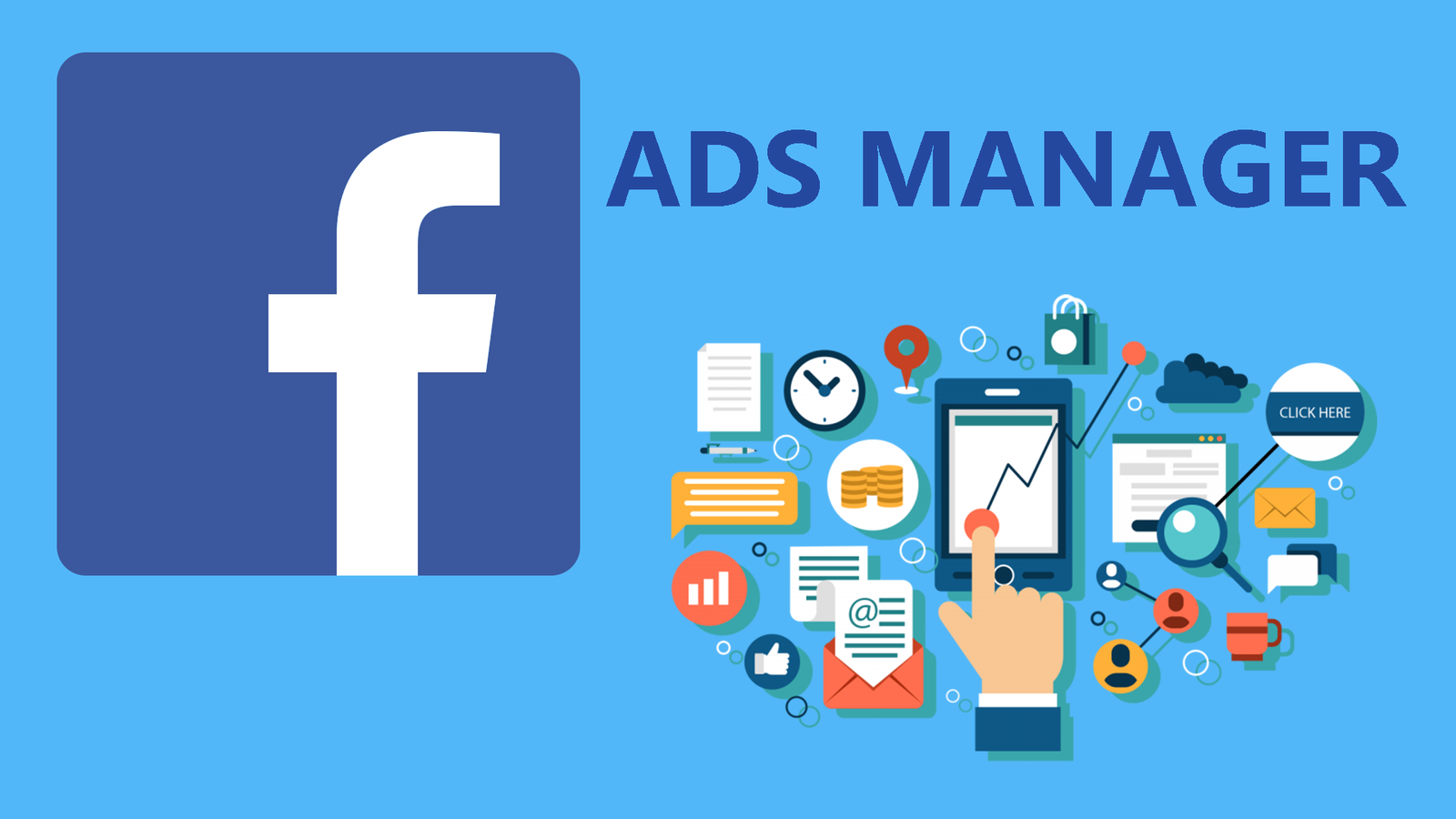Introduction
Facebook Ads Manager is a powerful tool for businesses to create, manage, and optimize advertising campaigns across Meta’s platforms, including Facebook, Instagram, Messenger, and Audience Network. However, users frequently encounter issues that can disrupt campaign performance, waste budgets, and hinder marketing goals. This guide provides a solution-based approach to resolving common Facebook Ads Manager problems, breaking them into manageable components, identifying causes, and offering actionable steps to fix them. By addressing these issues promptly, businesses can maintain campaign efficiency and maximize return on ad spend (ROAS).
Breaking Down the Problem: Common Components of Ads Manager Issues
Facebook Ads Manager issues can be categorized into several key components:
-
Account Access and Permissions: Problems logging in, connecting ad accounts, or managing user roles.
-
Technical Glitches: Slow loading, dashboard errors, or Ads Manager not functioning.
-
Ad Creation and Delivery: Issues with creating, editing, or publishing ads, including ad disapprovals or delivery failures.
-
Tracking and Analytics: Problems with Meta Pixel, Conversions API, or inaccurate performance data.
-
Billing and Payments: Payment failures, billing errors, or ad account restrictions due to unpaid balances.
Each component can disrupt campaigns differently, requiring targeted solutions.
Common Causes and Consequences
Common Causes
-
Account Access and Permissions:
-
Incorrect login credentials or lack of admin access.
-
Ad blockers interfering with Ads Manager functionality.
-
Multiple users logged into the same browser, causing conflicts.
-
-
Technical Glitches:
-
Unstable internet connections or outdated browsers.
-
Server-side issues on Meta’s end.
-
Corrupted browser plugins or extensions.
-
-
Ad Creation and Delivery:
-
Non-compliance with Facebook’s advertising policies (e.g., prohibited content, misleading claims).
-
Incorrect campaign settings, such as targeting or budget misconfigurations.
-
Ad fatigue from repetitive creatives.
-
-
Tracking and Analytics:
-
Improper Meta Pixel or Conversions API setup.
-
Privacy restrictions (e.g., iOS 14+ tracking opt-outs).
-
Misconfigured event tracking in Events Manager.
-
-
Billing and Payments:
-
Invalid or expired payment methods.
-
Outstanding balances or policy violations leading to account restrictions.
-
Regional payment processing issues.
-
Consequences of Not Addressing Issues
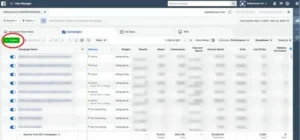
Failing to resolve Ads Manager problems can lead to:
-
Financial Losses: Wasted ad spend due to paused or underperforming campaigns.
-
Missed Opportunities: Inability to reach target audiences, reducing conversions and brand visibility.
-
Account Restrictions: Repeated policy violations or unpaid balances may result in ad account suspension.
-
Data Inaccuracies: Poor tracking setup can skew performance metrics, leading to misguided optimizations.
-
Brand Reputation Damage: Delayed or disapproved ads may disrupt marketing timelines, affecting customer trust.
Actionable Step-by-Step Solutions
Below are detailed solutions for each component, including tools, resources, and strategies.
1. Resolving Account Access and Permissions Issues
Steps:
-
Verify Login Credentials:
-
Ensure you’re using the correct Facebook account with admin access to the ad account.
-
Reset your password via Settings > Security and Login if needed.
-
-
Check Permissions:
-
Navigate to Business Manager > Business Settings > Users.
-
Confirm your role is set to “Admin” or “Advertiser” for the ad account. Request access from an admin if necessary.
-
-
Disable Ad Blockers:
-
In your browser, disable extensions like AdBlock or Ghostery, which can interfere with Ads Manager.
-
Alternatively, use an incognito window to bypass extensions.
-
-
Log Out Other Users:
-
Log out of all Facebook accounts in your browser.
-
Log in with the correct account to avoid conflicts.
-
-
Reset App Permissions:
-
Go to Facebook Settings > Business Integrations and remove HubSpot or other third-party app permissions.
-
Reconnect the ad account in your tool (e.g., HubSpot).
-
Tools/Resources:
-
Meta Business Help Center: Offers guides on managing user roles.
-
Browser Extensions Manager: Built into Chrome, Firefox, or Safari to disable ad blockers.
2. Fixing Technical Glitches
Steps:
-
Check Internet Connection:
-
Test your connection speed using tools like Speedtest.net. Ensure a stable Wi-Fi or mobile data connection.
-
Restart your router or switch networks if needed.
-
-
Update Browser:
-
Use the latest version of Chrome, Firefox, or Safari.
-
For Chrome: Click Menu > Help > About Google Chrome to update.
-
-
Clear Browser Cache:
-
On Chrome: Settings > Privacy and Security > Clear Browsing Data > Cached Images and Files.
-
On iOS: Uninstall and reinstall the Facebook app to clear cache.
-
-
Disable Corrupted Plugins:
-
Uninstall recently added browser extensions and test Ads Manager.
-
-
Check Meta Status Page:
-
Visit the Meta Status Page to confirm if Ads Manager is experiencing outages. Wait for Meta to resolve server-side issues.
-
-
Use Mobile App:
-
Download the Meta Ads Manager app (iOS/Android) as a backup if the web version fails.
-
Tools/Resources:
-
Meta Status Page: Real-time updates on platform outages.
-
Speedtest.net: Free internet speed testing tool.
3. Addressing Ad Creation and Delivery Issues
Steps:
-
Review Ad Policies:
-
Check Facebook’s Advertising Policies for compliance (e.g., avoid prohibited content like misleading claims).
-
Edit disapproved ads in Ads Manager > Ads tab > Edit.
-
-
Optimize Campaign Settings:
-
Ensure campaign objectives align with goals (e.g., “Conversions” for sales).
-
Refine targeting: Use Audience Insights to analyze demographics and interests.
-
-
Refresh Creatives:
-
Rotate ad creatives every 7–14 days to prevent ad fatigue. Use carousel or multi-product ads for variety.
-
Test different formats via A/B testing in Ads Manager.
-
-
Check Delivery Status:
-
In Ads Manager, go to Campaigns > Delivery column to identify issues like “Learning Phase” or “Not Delivering.”
-
Increase budget or broaden audience if delivery is limited.
-
-
Escalate Disapprovals:
-
If ads are wrongly disapproved, go to Ads Manager > Help > Contact Support to appeal with detailed evidence.
-
Tools/Resources:
-
Creative Hub: Test ad mockups before publishing.
-
Facebook Ads Help Community: Peer advice for ad creation issues.
4. Correcting Tracking and Analytics Issues
Steps:
-
Install Meta Pixel:
-
Go to Events Manager > Add New Data Source > Meta Pixel.
-
Copy the pixel code and add it to your website’s header via a plugin (e.g., Insert Headers and Footers).
-
-
Set Up Conversions API:
-
Use server-side tracking via Amazon API Gateway or Google Tag Manager to bypass iOS 14+ restrictions.
-
Follow Meta’s Conversions API Gateway setup guide in Events Manager.
-
-
Verify Event Tracking:
-
Use the Event Setup Tool in Events Manager to define actions (e.g., “Purchase,” “Add to Cart”) without coding.
-
Test events using the Test Events tool in Events Manager.
-
-
Combine Tracking Tools:
-
Integrate Google Tag Manager and Google Analytics with Meta Pixel for comprehensive data.
-
-
Monitor Data Delays:
-
Check date range settings in Ads Manager to ensure metrics are updated. Allow 24–48 hours for data processing.
-
Tools/Resources:
-
Meta Events Manager: Manages pixel and event tracking.
-
Google Tag Manager: Enhances tracking capabilities.
5. Resolving Billing and Payment Issues
Steps:
-
Update Payment Method:
-
In Ads Manager > Billing > Payment Settings, add a valid credit card or PayPal account.
-
Remove expired or invalid payment methods.
-
-
Clear Outstanding Balances:
-
Pay any overdue amounts in Ads Manager > Billing > Transactions.
-
Contact your bank if payments are declined.
-
-
Check Account Status:
-
Verify if the ad account is disabled due to policy violations. File an appeal via the Account Disabled Appeal Form.
-
-
Set Budget Limits:
-
Use Campaign Budget Optimization (CBO) to allocate funds efficiently. Set daily or lifetime budgets in Ads Manager.
-
-
Contact Support:
-
Report billing issues via Ads Manager > Help > Contact Support, including screenshots and transaction IDs.
-
Tools/Resources:
-
Meta Business Help Center: Billing troubleshooting guides.
-
SaveMyLeads: Automates lead data transfers to prevent billing-related data sync issues.
Real-World Case Studies
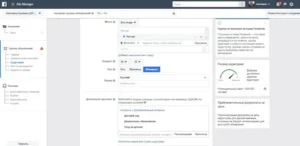
Case Study 1: Sufi (Bancolombia Group)
-
Issue: Low ad conversions and high form costs.
-
Solution: Sufi optimized audience segmentation using dynamic ads (image, carousel, Stories) and refined targeting via Ads Manager. They also used analytics tools to monitor performance.
-
Outcome: Conversions increased by 76%, and form costs dropped by 48%.
-
Lesson: Regular monitoring and audience refinement can resolve delivery and performance issues.
Case Study 2: Seltzer Goods
-
Issue: Limited revenue growth from ads.
-
Solution: Inflow’s team scaled budgets incrementally (10–15% every few days) while maintaining a 5x ROAS. They used A/B testing and integrated Google Analytics with Ads Manager for better attribution.
-
Outcome: Revenue increased by 785% in 30 days.
-
Lesson: Gradual scaling and robust tracking prevent budget and analytics issues.
Prevention Tips
-
Regular Account Audits:
-
Monthly review user permissions and payment methods in Business Manager.
-
Ensure compliance with Meta’s policies to avoid disapprovals.
-
-
Proactive Technical Maintenance:
-
Update browsers and apps regularly.
-
Monitor the Meta Status Page for outages.
-
-
Creative and Campaign Optimization:
-
Rotate ad creatives frequently and use A/B testing to identify high-performing ads.
-
Set auto-optimization rules in Ads Manager to adjust bids and budgets dynamically.
-
-
Robust Tracking Setup:
-
Implement both Meta Pixel and Conversions API for reliable data.
-
Use third-party tools like SaveMyLeads for seamless data integration.
-
-
Community Engagement:
-
Join the Facebook Ads Help Community for real-time advice and updates.
-
Subscribe to Meta’s Business Blog for platform changes.
-
Next Steps and Call to Action
-
Diagnose Your Issue: Identify which component (access, technical, ad delivery, tracking, billing) is affecting your Ads Manager.
-
Implement Solutions: Follow the step-by-step instructions for your specific issue, using recommended tools and resources.
-
Monitor Progress: Check Ads Manager analytics within 24–48 hours to confirm resolution.
-
Prevent Future Issues: Adopt the prevention tips to maintain smooth operations.
-
Seek Support if Needed: Contact Meta’s support team or consult a digital marketing expert for persistent problems.
Take Action Now: Don’t let Ads Manager issues derail your campaigns. Start troubleshooting today to protect your ad spend and maximize ROI. Visit the Meta Business Help Center for additional resources or join the Facebook Ads Help Community for expert advice. Act swiftly to keep your campaigns running smoothly!