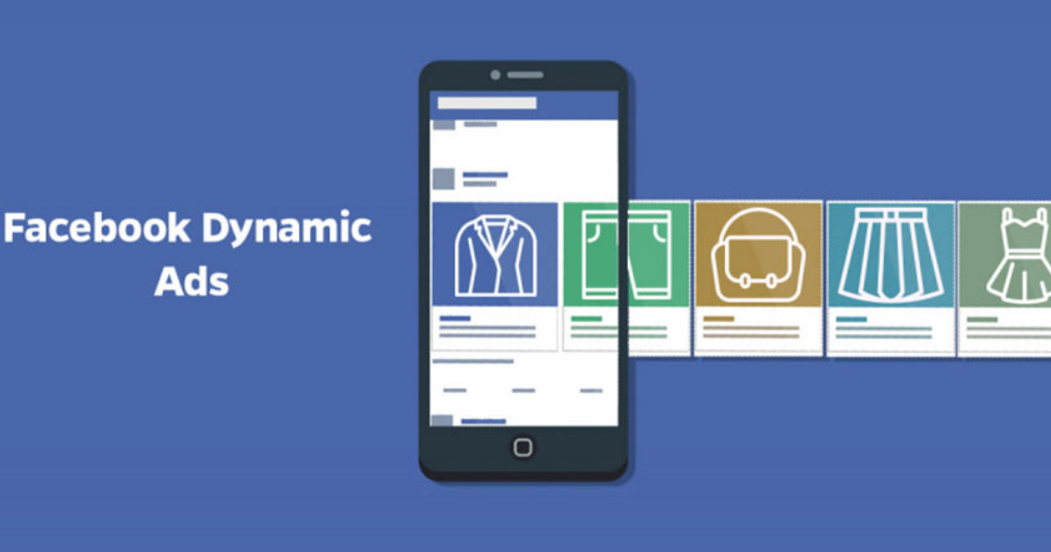Comprehensive Guide to Resolving Facebook Dynamic Ads Issues
Facebook Dynamic Ads are a powerful tool for businesses, particularly e-commerce retailers, to deliver personalized and automated advertising campaigns. However, issues with Dynamic Ads can disrupt campaign performance, leading to lost sales opportunities and reduced return on ad spend (ROAS). This guide breaks down common problems with Facebook Dynamic Ads, identifies their causes, outlines consequences, and provides actionable solutions with real-world examples. It also includes preventive strategies and clear next steps to ensure optimal ad performance.
Breaking Down the Problem: Components of Facebook Dynamic Ads
To effectively troubleshoot issues with Facebook Dynamic Ads, it’s essential to understand the key components involved:
-
Product Catalog: A structured data feed containing product details (e.g., ID, title, description, price, image, availability) uploaded to Meta’s Business Manager.
-
Meta Pixel or Conversions API (CAPI): Tracks user interactions on your website or app to enable retargeting and dynamic ad delivery.
-
Ad Creative: Visuals, headlines, and calls-to-action (CTAs) dynamically populated from the product catalog.
-
Audience Targeting: Custom audiences, lookalike audiences, or broad targeting used to deliver ads to relevant users.
-
Campaign Setup: Configuration in Meta Ads Manager, including budget, bidding strategy, and ad placements.
-
Ad Delivery and Review: The process by which ads are approved, delivered, and optimized based on performance metrics.
Issues in any of these components can cause Dynamic Ads to underperform or fail entirely.
Common Causes of Facebook Dynamic Ads Issues
Below are the most frequent issues and their underlying causes, based on industry insights:
-
Product Feed Errors:
-
Cause: Missing or incorrect data fields (e.g., product ID, price, image URL), unsupported file formats, or outdated inventory data.
-
Example: A missing “availability” field can prevent products from appearing in ads.
-
Source: DataFeedWatch highlights 20 common feed errors, such as incorrect image sizes or missing required fields.
-
-
Meta Pixel or CAPI Misconfiguration:
-
Cause: Improper installation, missing event tracking (e.g., ViewContent, AddToCart), or privacy-related data restrictions (e.g., iOS 14.5 changes).
-
Example: A Pixel not firing on product pages can disrupt retargeting.
-
Source: Privacy updates like Apple’s App Tracking Transparency (ATT) limit data collection, affecting ad targeting.
-
-
Ad Creative Issues:
-
Cause: Low-quality images, generic creatives, or lack of dynamic optimization (e.g., not using Advantage+ creative).
-
Example: Bland backgrounds or mismatched CTAs reduce engagement.
-
Source: Hunch emphasizes the importance of dynamic creative optimization to combat ad fatigue.
-
-
Targeting and Audience Problems:
-
Cause: Overly narrow or broad audience targeting, high audience overlap, or ad fatigue from high frequency.
-
Example: Targeting the same audience repeatedly without refreshing creatives leads to declining click-through rates (CTR).
-
Source: WordStream notes that ad fatigue can be countered by capping frequency and using tools like the Audience Overlap Tool.
-
-
Campaign Setup and Delivery Issues:
-
Cause: Low budgets, restrictive bid strategies (e.g., Bid Limited), or ads stuck in review.
-
Example: A “Cost Limited” status in Ads Manager can halt ad delivery.
-
Source: Hunch identifies bid and cost control issues as common delivery blockers.
-
-
Policy Violations:
-
Cause: Ads not complying with Meta’s Ad Standards, such as misleading claims or restricted content.
-
Example: Ads promoting financial services without proper authorization may be rejected.
-
Source: Madgicx outlines compliance issues as a key reason for ad rejections.
-
Consequences of Not Addressing Dynamic Ads Issues
Failing to resolve issues with Facebook Dynamic Ads can lead to significant setbacks:
-
Lost Revenue: Rejected or underperforming ads reduce visibility, leading to missed sales opportunities, especially for time-sensitive promotions.
-
Wasted Ad Spend: Budgets are consumed by ineffective campaigns, lowering ROAS.
-
Customer Dissatisfaction: Outdated or incorrect product information (e.g., showing unavailable items) frustrates customers and erodes trust.
-
Ad Fatigue: Overexposure of the same ad to the same audience decreases engagement and increases cost per click (CPC).
-
Account Restrictions: Repeated policy violations may result in ad account suspension, halting all advertising activities.
-
Competitive Disadvantage: Competitors with optimized Dynamic Ads gain market share by reaching and converting customers more effectively.
Actionable Step-by-Step Instructions to Resolve Issues
Below is a comprehensive, step-by-step guide to troubleshoot and resolve common Facebook Dynamic Ads issues, with tools and strategies to implement.
Step 1: Verify and Optimize the Product Feed
-
Action: Use Meta’s Commerce Manager to upload and review your product catalog.
-
Ensure all required fields (e.g., id, title, description, price, image_link, availability) are included and correctly formatted.
-
Use a supported file format (e.g., CSV, XML) and update the feed regularly (daily for inventory changes).
-
Check for errors using the Product Catalog Debug Tool in Meta Business Suite.
-
-
Tools:
-
DataFeedWatch: Provides feed templates and a “Feed Review” feature to identify errors before submission.
-
Meta Commerce Manager: Offers diagnostics for feed issues.
-
-
Example: An e-commerce retailer noticed their ads weren’t displaying certain products. Using DataFeedWatch, they identified missing image_link fields and corrected them, resulting in a 30% increase in ad impressions.
Step 2: Ensure Proper Pixel or CAPI Setup
-
Action:
-
Install the Meta Pixel via Meta Events Manager or a plugin (e.g., Insert Headers and Footers for WordPress).
-
Set up standard events (e.g., ViewContent, AddToCart, Purchase) to track user actions.
-
Implement Conversions API to supplement Pixel data, especially for iOS users affected by ATT.
-
Test events using the Test Events tool in Events Manager.
-
-
Tools:
-
Meta Pixel Helper: A Chrome extension to verify Pixel functionality.
-
Improvado: Integrates Pixel and CAPI data with other platforms for comprehensive tracking.
-
-
Example: A fashion brand implemented CAPI to restore tracking accuracy post-iOS 14.5, leading to a 25% improvement in conversion tracking and more accurate retargeting.
Step 3: Enhance Ad Creatives
-
Action:
-
Use high-quality, relevant images or videos (e.g., 1:1 for feed, 9:16 for Stories).
-
Enable Advantage+ creative to automatically test multiple headlines, images, and CTAs.
-
Use dynamic creative optimization (DCO) to mix and match ad components for better engagement.
-
Avoid bland backgrounds; incorporate brand colors or product-focused visuals.
-
-
Tools:
-
Hunch Creative Studio: Streamlines creative automation and removes generic backgrounds.
-
Canva or Bannersnack: Create compelling visuals for ads.
-
-
Example: Adidas used a video ad showcasing a product in action, resulting in over 11k likes and a lower CPC of $0.18.
Step 4: Optimize Audience Targeting
-
Action:
-
Create custom audiences based on website/app activity (e.g., users who viewed products but didn’t purchase).
-
Use lookalike audiences to reach new users similar to your best customers.
-
Monitor ad frequency in Ads Manager and cap impressions (e.g., 2-3 times per week) to prevent fatigue.
-
Use the Audience Overlap Tool to identify and merge overlapping ad sets.
-
-
Tools:
-
Meta Ads Manager: For audience creation and overlap analysis.
-
SaveMyLeads: Automates lead data integration to refine targeting.
-
-
Example: A subscription box service used carousel ads to retarget users who viewed products, increasing conversions by 76% by tailoring ads to specific audience segments.
Step 5: Adjust Campaign Setup and Bidding
-
Action:
-
Check the “Delivery” column in Ads Manager for statuses like “Bid Limited” or “Creative Fatigue.”
-
Switch to a highest-volume bid strategy or increase cost control if delivery is restricted.
-
Set realistic budgets (e.g., $500-$1,000 daily for scaling) and avoid overly restrictive bid caps.
-
Ensure ads are active and not paused or in draft mode.
-
-
Tools:
-
Meta Ads Manager: For real-time campaign monitoring.
-
Revealbot: Automates bid adjustments and campaign scaling.
-
-
Example: A retailer raised their bid cap by $5 after noticing no delivery volume, resulting in a 20% increase in ad impressions within 24 hours.
Step 6: Ensure Compliance with Meta’s Ad Policies
-
Action:
-
Review Meta’s Ad Standards to ensure content avoids restricted topics (e.g., misleading claims, adult content).
-
Check the Account Quality page in Ads Manager for policy violation details.
-
Submit an appeal via the “Contact Support” option in the Business Help Center if an ad is rejected.
-
Provide clear pricing and terms in ads to avoid rejection.
-
-
Tools:
-
Meta Business Help Center: For policy guidelines and support.
-
Madgicx: Offers AI-powered compliance checks.
-
-
Example: A financial services company had ads rejected for unclear terms. After revising the ad copy to disclose fees transparently, their ads were approved, boosting campaign reach.
Step 7: Monitor and Optimize Performance
-
Action:
-
Track key metrics (e.g., CTR, ROAS, CPC) in Ads Manager or third-party tools.
-
Conduct A/B testing on creatives, audiences, and CTAs to identify high-performing combinations.
-
Use analytics to detect underperforming ads and adjust or pause them.
-
-
Tools:
-
Improvado: Provides integrated analytics across platforms.
-
AgencyAnalytics: Offers customizable dashboards for real-time insights.
-
-
Example: A local business used AgencyAnalytics to track CTR trends, identifying ad fatigue and refreshing creatives, which reduced CPC by 12%.
Real-World Case Study
Case Study: Eton Shirts’ Dynamic Ads Campaign
Eton Shirts, a premium clothing brand, faced issues with their Dynamic Ads not delivering due to feed errors and ad fatigue. They followed these steps:
-
Feed Correction: Used DataFeedWatch to fix missing price and availability fields in their product catalog.
-
Pixel Optimization: Implemented CAPI alongside their Pixel to improve tracking accuracy.
-
Creative Refresh: Adopted Hunch’s DCO to test multiple ad variations, incorporating high-quality product images and discount-focused CTAs.
-
Audience Refinement: Created lookalike audiences based on recent purchasers and capped ad frequency at 2 impressions per week.
-
Performance Monitoring: Used Improvado to track ROAS, identifying top-performing ads for scaling.
Results: Within two weeks, Eton Shirts increased conversions by 40% and reduced CPA by 25%, demonstrating the effectiveness of a systematic approach.
Tips for Preventing Future Issues
-
Automate Feed Updates: Use tools like DataFeedWatch or Hunch to schedule daily feed updates, ensuring inventory and pricing are current.
-
Leverage Automation Tools: Implement SaveMyLeads or Revealbot to automate lead data integration and bid adjustments, reducing manual errors.
-
Stay Compliant: Regularly review Meta’s Ad Standards and use Madgicx’s AI tools to pre-check ads for compliance.
-
Combat Ad Fatigue: Rotate creatives every 7-14 days and use dynamic creative optimization to keep ads fresh.
-
Monitor Privacy Changes: Stay updated on privacy regulations (e.g., ATT, GDPR) and use CAPI to maintain tracking accuracy.
-
Test Continuously: Run A/B tests on creatives, audiences, and bids to identify optimal strategies before scaling.
-
Use Analytics Tools: Integrate Improvado or AgencyAnalytics for real-time performance insights to catch issues early.
Next Steps and Call to Action
To resolve issues with your Facebook Dynamic Ads and maximize their potential, take these immediate steps:
-
Audit Your Setup: Log into Meta Ads Manager and review your product catalog, Pixel/CAPI setup, and campaign settings for errors.
-
Implement Fixes: Follow the step-by-step guide above to address specific issues, starting with the product feed and Pixel configuration.
-
Leverage Tools: Sign up for tools like DataFeedWatch, Hunch, or Improvado to streamline troubleshooting and optimization.
-
Monitor Performance: Set up a weekly review process in Ads Manager or a third-party analytics tool to track key metrics and adjust campaigns.
-
Stay Informed: Subscribe to Meta’s Business Help Center updates and industry blogs (e.g., HubSpot, WordStream) for the latest best practices.