Comprehensive Guide to Stop Seeing Ads on Facebook
How do i stop seeing ads on facebook: Facebook’s platform is a hub for social connection, but its ad-heavy feed can frustrate users, cluttering their experience with unwanted promotions. This guide breaks down the problem of excessive Facebook ads, identifies why they appear, outlines the consequences of ignoring them, and provides actionable solutions to minimize or eliminate them. With step-by-step instructions, real-world examples, and preventive tips, you’ll regain control of your feed and enjoy a cleaner browsing experience.
Understanding the Problem: Why Are You Seeing So Many Ads?
Facebook’s business model relies heavily on advertising revenue, using sophisticated algorithms to deliver targeted ads based on user data. These ads appear as sponsored posts, video ads, or banners in your news feed, stories, or sidebar. The problem of seeing too many ads can be broken into smaller components:
-
Algorithmic Targeting: Facebook tracks your activity—likes, shares, searches, and even off-platform browsing—to tailor ads to your interests.
-
Ad Preferences Settings: Default settings allow advertisers to use your personal information (e.g., age, location, interests) to target you.
-
Third-Party Data: External websites and apps share data with Facebook via cookies or the Facebook Pixel, leading to retargeted ads.
-
Platform Changes: Recent updates prioritize sponsored and suggested content over posts from friends or followed pages, increasing ad visibility.
-
Lack of Ad Blockers: Without tools to filter ads, they load uninterrupted across desktop and mobile browsers.
Common Causes
-
User Behavior: Visiting websites, liking pages, or engaging with ads signals your interests to Facebook’s algorithm.
-
Privacy Settings: Permissive settings allow third-party data sharing, enabling retargeted ads.
-
No Ad-Blocking Tools: Not using ad blockers or privacy-focused browsers leaves you exposed to ads.
-
Regional Limitations: In some regions, like the EU, ad-free subscriptions exist, but elsewhere, ads are unavoidable without intervention.
-
Algorithm Shifts: Facebook’s pivot to a TikTok-like feed emphasizes suggested and sponsored content, reducing organic posts.
Consequences of Not Addressing the Issue
Ignoring excessive ads can lead to:
-
Reduced User Enjoyment: A cluttered feed buries meaningful content, making Facebook less enjoyable.
-
Privacy Risks: Unchecked data sharing exposes your browsing habits to advertisers, increasing targeted ad frequency.
-
Security Threats: Some ads may link to malicious sites, risking malware or phishing scams.
-
Time Wastage: Sorting through irrelevant ads consumes time, detracting from productive browsing.
-
Mental Fatigue: Constant ad bombardment can overwhelm users, leading to disengagement from the platform.
Actionable Solutions to Stop Seeing Ads
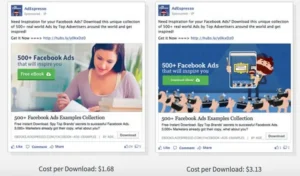
Below are step-by-step strategies to minimize or eliminate ads on Facebook, using a combination of platform settings, third-party tools, and behavioral changes. Each method addresses specific components of the problem.
Solution 1: Adjust Facebook Ad Preferences
Customizing ad preferences reduces personalized ads by limiting the data advertisers can use.
Steps:
-
Access Settings:
-
On desktop, click your profile picture (top right) > Settings & Privacy > Settings.
-
On mobile, tap the menu (three lines, bottom right) > Settings & Privacy > Settings.
-
-
Navigate to Ad Preferences:
-
Scroll to Ads or Ad Preferences in the left menu (desktop) or under Permissions (mobile).
-
-
Manage Advertisers:
-
Under Advertisers You’ve Seen Most Recently, click Hide Ads next to unwanted advertisers.
-
-
Control Ad Topics:
-
Go to Ad Topics > Data-Driven Topics. Click topics (e.g., parenting, pets) and select See Less to reduce related ads.
-
-
Limit Data Usage:
-
In Ad Settings, toggle off Data About Your Activity from Partners to stop ads based on off-Facebook activity.
-
-
Disable Off-Facebook Activity:
-
Go to Your Facebook Information > Off-Facebook Activity > Manage Your Off-Facebook Activity. Click Clear History and select Disconnect Future Activity.
-
Tools/Resources:
-
Facebook’s Ad Preferences page (accessible via settings).
-
Meta Accounts Center (for advanced ad settings).
Example: Sarah, a frequent online shopper, noticed ads for products she browsed on other sites. By disabling Data About Your Activity from Partners and clearing her Off-Facebook Activity, she reduced retargeted ads by 70% within a week, seeing more posts from friends instead.
Solution 2: Use Ad Blockers
Ad blockers are browser extensions or apps that filter out ads, including those on Facebook, for a cleaner feed.
Steps:
-
Choose a Reliable Ad Blocker:
-
Recommended options: Total Adblock, uBlock Origin, or AdBlock Plus.
-
Download from official sites or browser extension stores (e.g., Chrome Web Store).
-
-
Install the Extension:
-
For Chrome/Firefox, visit the extension store, search for the ad blocker, and click Add to Browser.
-
For mobile, download apps like Total Adblock from the App Store or Google Play.
-
-
Configure Settings:
-
Enable the blocker for www.facebook.com and m.facebook.com.
-
Adjust filters to block video ads, banners, and sponsored posts.
-
-
Test Effectiveness:
-
Reload Facebook and check if ads are blocked. If some persist, update the blocker’s filter lists.
-
Tools/Resources:
-
Total Adblock: Blocks ads and trackers, with a free tier (limited) and premium options.
-
uBlock Origin: Free, open-source, highly customizable.
-
Ghostery: Blocks ads and trackers, with a privacy-focused browser option.
Caution: Using ad blockers may violate Facebook’s terms of service, potentially affecting account functionality. Use cautiously and consider combining with other methods.
Example: John, a tech enthusiast, installed uBlock Origin on his Chrome browser. Within minutes, his Facebook feed was ad-free, with only organic posts visible. He also used Ghostery on his phone, reducing mobile ads significantly.
Solution 3: Hide or Report Individual Ads
Manually hiding or reporting ads refines Facebook’s algorithm to show fewer irrelevant or intrusive ads.
Steps:
-
Locate an Ad:
-
Identify sponsored posts labeled “Sponsored” or “Suggested for You.”
-
-
Hide the Ad:
-
Click the three dots (top right of the ad) > Hide Ad. Select a reason (e.g., “Not relevant”).
-
To block all ads from an advertiser, select Why Am I Seeing This Ad? > Hide All Ads from This Advertiser.
-
-
Report Inappropriate Ads:
-
If an ad is offensive or suspicious, click the three dots > Report Ad. Follow prompts to submit feedback.
-
-
Repeat Regularly:
-
Consistently hide or report ads to train the algorithm over time.
-
Tools/Resources:
-
Facebook’s built-in ad feedback tools.
-
Meta Ad Library (search for ads by keyword or advertiser to report violations).
Example: Lisa, annoyed by repetitive clothing ads, hid 10 ads daily for a week and reported two misleading ones. By week’s end, her feed showed 50% fewer sponsored posts, replaced by content from groups she joined.
Solution 4: Switch to the Friends or Favorites Feed
Facebook’s Feeds tab prioritizes posts from friends or favorite pages, reducing ad frequency.
Steps:
-
Access the Feeds Tab:
-
On mobile, tap Feeds (top on Android, bottom on iOS). If unavailable, tap Menu > Feeds.
-
On desktop, click See More in the left sidebar > Feeds.
-
-
Select Friends Feed:
-
Click or tap Friends to view posts only from your friends list. Ads still appear but are less frequent.
-
-
Create a Favorites Feed:
-
Go to News Feed Preferences > Manage Favorites. Add friends or pages to prioritize their posts.
-
-
Use Regularly:
-
Default to the Friends or Favorites feed to minimize exposure to sponsored content.
-
Tools/Resources:
-
Facebook’s Feeds feature (available on most accounts).
-
News Feed Preferences (under Settings & Privacy > Feed).
Example: Mark, frustrated by suggested posts, switched to the Friends feed. His ad exposure dropped by 40%, and he reconnected with friends’ updates, enhancing his platform experience.
Solution 5: Use Privacy-Focused Browsers
Browsers like Brave or Firefox block ads and trackers by default, reducing Facebook ads without extensions.
Steps:
-
Download a Privacy Browser:
-
Install Brave (brave.com) or Firefox (mozilla.org) on your device.
-
-
Enable Ad Blocking:
-
In Brave, ad blocking is automatic. In Firefox, enable Enhanced Tracking Protection under Privacy & Security.
-
-
Access Facebook:
-
Log in via the browser. Ads and trackers are blocked, improving page load speed.
-
-
Sync Across Devices:
-
Use the browser on mobile and desktop for consistent ad-free browsing.
-
Tools/Resources:
-
Brave Browser: Free, blocks ads and trackers, rewards users with BAT tokens.
-
Firefox: Customizable with built-in tracking protection.
Example: Emma switched to Brave for Facebook browsing. Ads vanished, and page load times improved by 30%. She also felt safer knowing trackers were blocked, enhancing her privacy.
Solution 6: Explore Third-Party Tools for Ad Management
Tools like SaveMyLeads automate ad preference management, streamlining the process for business users or those seeking advanced control.
Steps:
-
Sign Up for SaveMyLeads:
-
Visit savemyleads.com and create an account.
-
-
Link Facebook Account:
-
Follow prompts to connect your Facebook account securely.
-
-
Set Filters:
-
Configure rules to block specific ad types or advertisers.
-
-
Monitor Results:
-
Check your feed weekly to ensure reduced ad visibility.
-
Tools/Resources:
-
SaveMyLeads: Automates ad management and integrations.
-
Official SaveMyLeads documentation (available on their site).
Example: A small business owner, Alex, used SaveMyLeads to filter out irrelevant ads on his business page’s feed. This saved him time managing ad settings manually and improved his focus on customer engagement.
Solution 7: Consider an Ad-Free Subscription (EU Only)
In the EU, Facebook offers a paid ad-free subscription to comply with privacy regulations.
Steps:
-
Check Eligibility:
-
Log in to Facebook from an EU country.
-
-
Access Subscription Options:
-
Go to Settings > Ads > Subscription Options (if available).
-
-
Subscribe:
-
Follow prompts to pay the monthly fee (details at x.ai/grok).
-
-
Verify Ad-Free Experience:
-
Reload your feed to confirm ads are removed.
-
Tools/Resources:
-
Facebook’s subscription page (EU-specific).
-
Meta’s privacy compliance documentation.
Note: This option is unavailable outside the EU as of June 2025.
Example: Maria, an EU resident, subscribed to Facebook’s ad-free plan. Her feed became entirely ad-free, allowing uninterrupted video watching and group interactions.
Case Study: Transforming a Cluttered Feed
Client: Jane, a 35-year-old teacher, was overwhelmed by ads for products she didn’t need, reducing her Facebook usage. Problem: Her feed was 80% ads due to permissive privacy settings and frequent online shopping. Solution:
-
Adjusted Ad Preferences to disable Data from Partners and hid 20 advertisers.
-
Installed Total Adblock on her Chrome browser and mobile app.
-
Switched to the Friends feed for daily browsing.
-
Used Brave for occasional Facebook access. Outcome: Within two weeks, Jane’s ad exposure dropped by 90%. She re-engaged with friends’ posts and joined interest-based groups, restoring her enjoyment of the platform.
Preventive Tips to Avoid Future Ad Overload
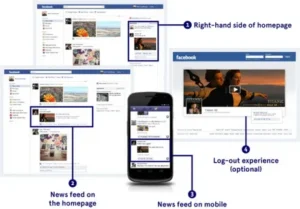
-
Limit Data Sharing:
-
Regularly review Privacy Settings to restrict who sees your posts and limit advertiser access.
-
Avoid using “Login with Facebook” on third-party sites.
-
-
Clear Cookies:
-
Monthly, clear browser cookies to disrupt ad retargeting. In Chrome, go to Settings > Privacy and Security > Clear Browsing Data.
-
-
Engage Selectively:
-
Avoid liking or clicking ads to reduce algorithmic targeting.
-
-
Update Ad Blockers:
-
Ensure ad blockers are updated to counter new ad formats.
-
-
Monitor Algorithm Changes:
-
Follow tech blogs or Meta’s newsroom for updates on feed algorithms.
-
-
Use Incognito Mode:
-
Browse Facebook in private mode to limit tracking (note: ads may still appear).
-
-
Review Connected Apps:
-
Go to Settings > Apps and Websites to remove apps sharing data with Facebook.
-
Next Steps and Call to Action
To reclaim your Facebook feed, act now:
-
Start with Ad Preferences: Spend 10 minutes today adjusting your Ad Preferences to reduce personalized ads.
-
Install an Ad Blocker: Download uBlock Origin or Total Adblock for immediate ad filtering.
-
Switch to Friends Feed: Make the Friends feed your default to prioritize meaningful content.
-
Explore Advanced Tools: If you manage a business page, try SaveMyLeads for automated ad control.
-
Check Back Weekly: Monitor your feed and refine settings as needed.
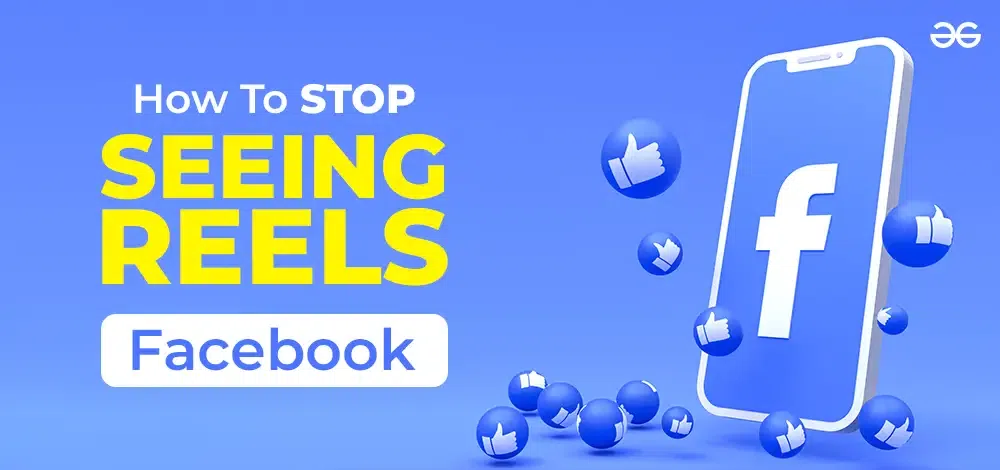
1 thought on “How do i stop seeing ads on facebook”